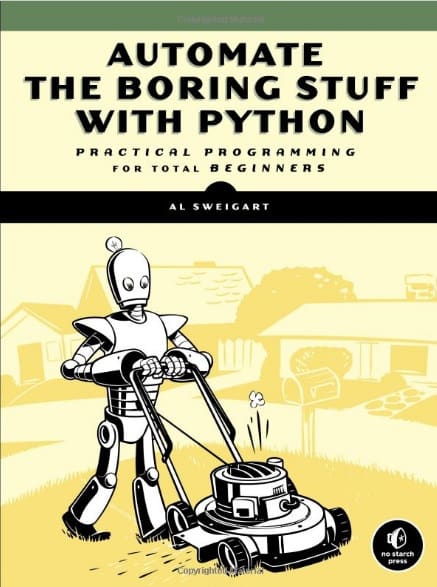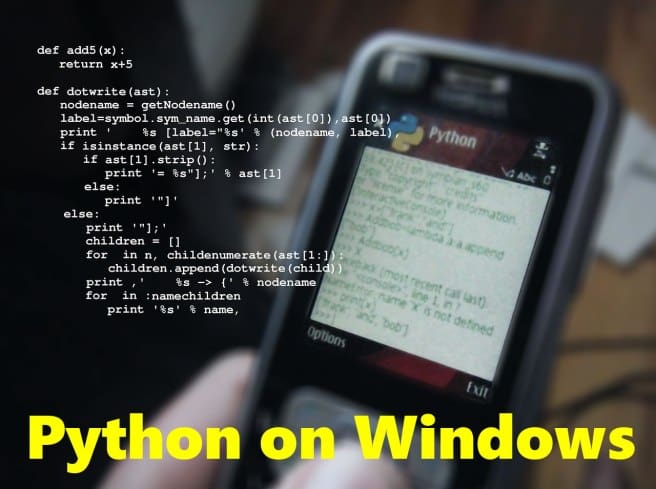
Here’s how you can setup your Windows 10 64bit computer or laptop to intall Python.
Download Python Windows x86-64 executable installer from this link;
https://www.python.org/downloads/windows/
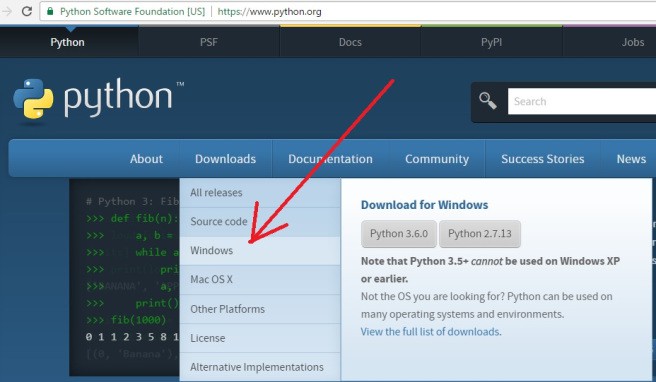
Click “Windows X86-64 executable installer” to continue;
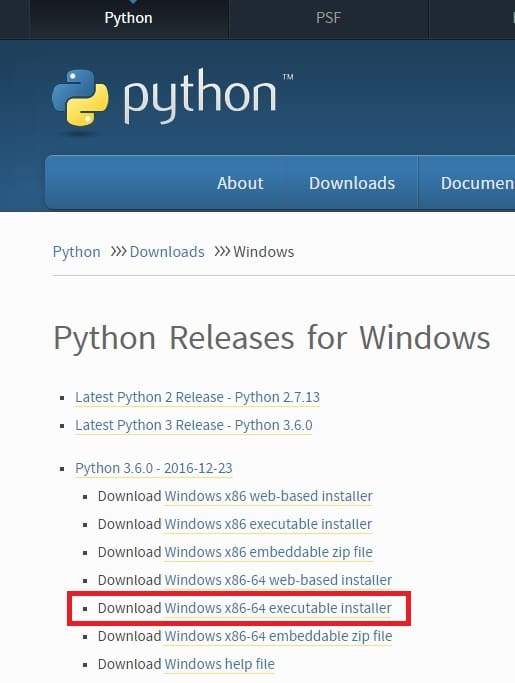
Assuming you are using Google Chrome browser, the installation file will start downloading like this. Wait until its done;
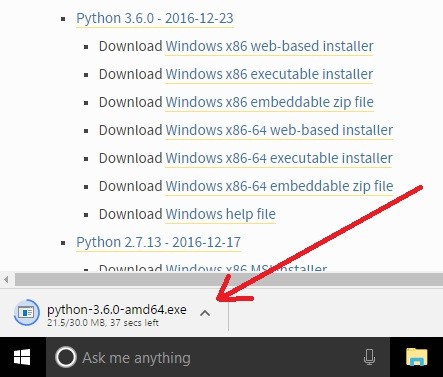
Click on down-arrow link next to the downloaded file at bottom and select “Show in folder” option;
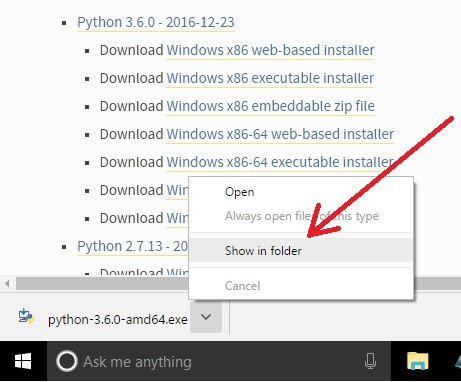
Right-click the installer file labeled as “python-3.6.0-amd64.exe” and select “Run as administrator” option;
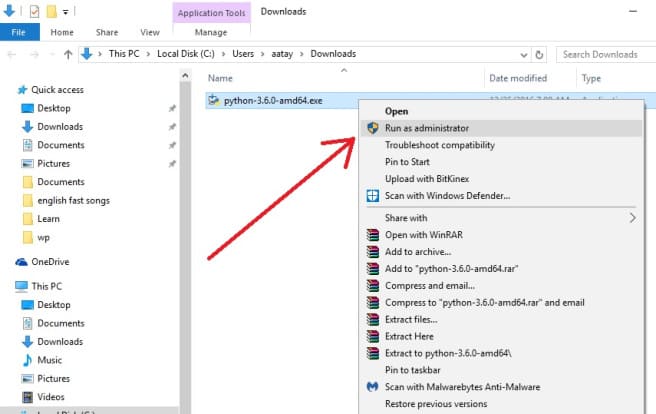
When prompted by UAC, click Yes to continue;

Check box “Add Python 3.6 to PATH” and click “Customize installation” to continue;
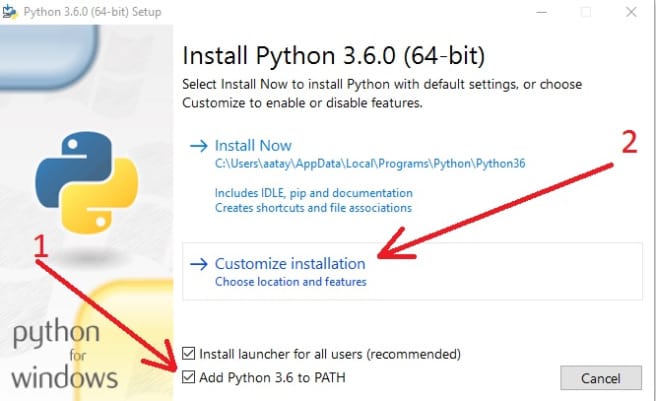
Keep all options checked and press Next button to continue;
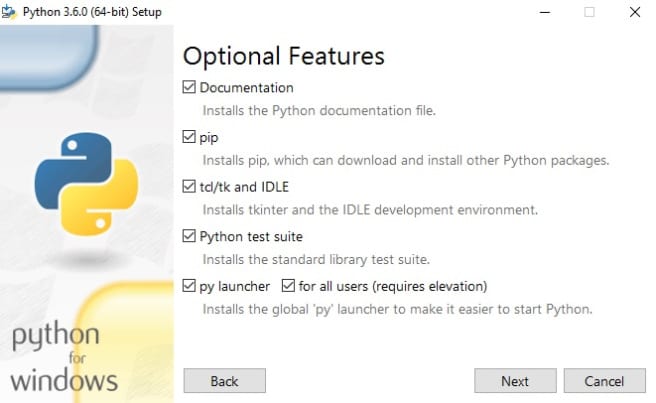
Enable check box labeled as “Install for all users” and enter “C:\python” in “Customize install location”. Click “Install” button to continue;
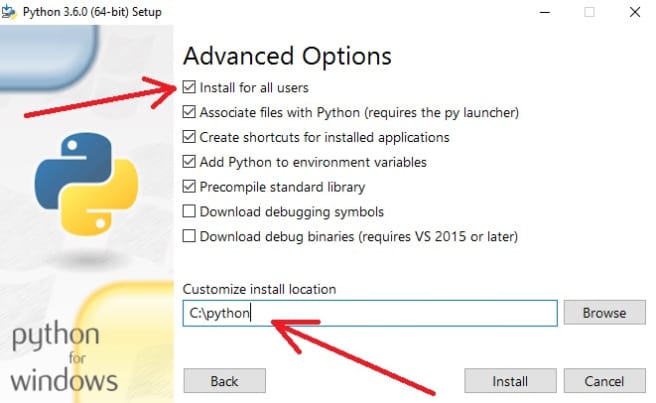
In the next screen, click “Disable path length limit” and click “Close” button to finish the installation procedure;
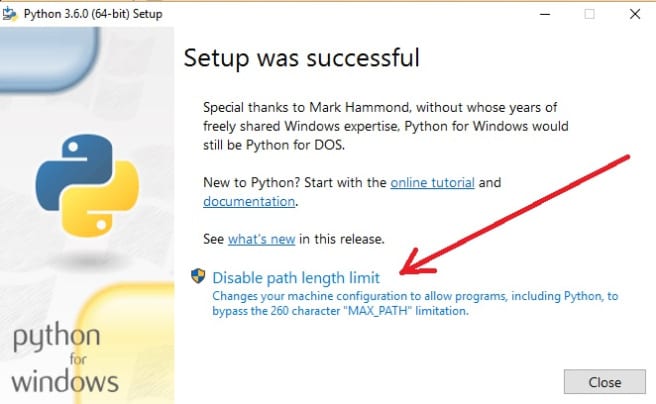
Verify Python Installation in Windows
Click Start –> Python 3.6 –> IDLE (Python 3.6 64-bit)
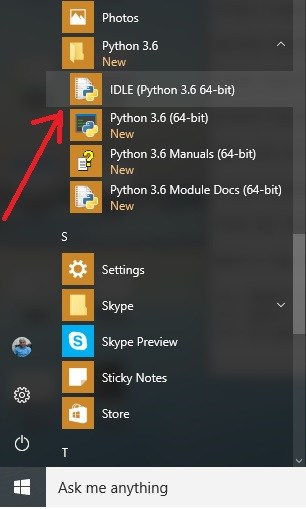
In the Python shell, type this command;
|
1
|
print('hello world') |
Get List of Python Modules Installed in Windows
|
1
|
help('modules') |
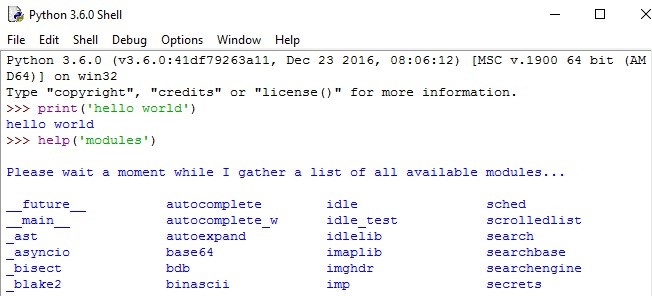
Find Out Python Path in Windows
Here’s how you can find out which path is your current Python installation on Windows using IDLE for Python;
|
1
2
3
|
import osimport sysos.path.dirname(sys.executable) |
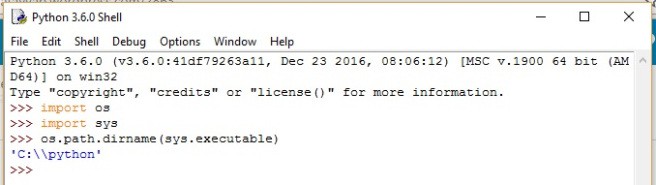
Verify Version of PIP Installed in Windows
PIP is a Python package management system used to install and manage software packages. PIP stands for “Pip Installs Packages” or “Pip Installs Python”. To verify the version of PIP installed in Windows 10, click Start –> Windows System –> Command Prompt;

Type “pip list” (without inverted commas or quotation marks) and press Enter button;
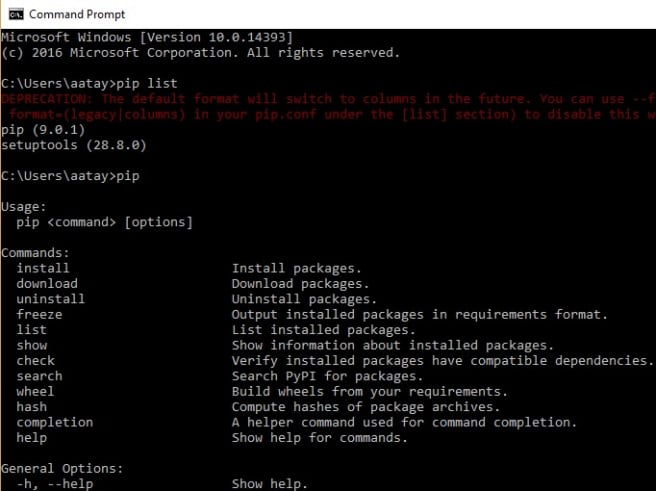
Recommended Book To Learn Programming in Python
Automate The Boring Stuff With Python (Practical Programming For Total Beginners) by Al Sweigart
https://automatetheboringstuff.com